Explore Datapeople's Weekly Snapshot
The Weekly Snapshot is a point-in-time view of your published jobs, showing their average score and any major content issues.

The Weekly Snapshot provides a point-in-time view of your published job posts, including:
- job score
- how long jobs been published (days live)
- major content issues (such as title, diversity, benefits statements)
Like all snapshot reports, this report is generated on Sunday to reflect a snapshot of published (or live) job posts from the previous week.
We recommend using the Weekly Snapshot in tandem with the Content Snapshot. The Content Snapshot highlights any overarching issues with your posts, while the Weekly Snapshot allows you to understand which job posts are contributing to major trends so you can focus your team's efforts.
Metrics tracked in this report:
The metrics tracked in the Weekly Snapshot include:
- Basic job information, including title, location, and department.
- Important content information: Understand if jobs are missing perks, reporting structure, or the diversity statement, or if they have titles that need to be addressed.
- Average Days Live: This is the average number of days your published job listings have been live.
- Total Revisions: This is the total number of revisions that have been made on each job post.
ATS-integrated accounts can also see the following:
- Req ID: The matching job identifier from the ATS.
- Recruiter: The name of any recruiter assigned to the job in the ATS.
- Applicants: The total number of applicants to date.
The report is:
- Filterable:
- If your organization doesn't have an ATS integration with Datapeople, you will see default Datapeople filters (i.e., user and location filters).
- If your organization does have an ATS integration, you will see standard filters from your ATS, in addition to default Datapeople filters (user and location filters).
- Non-Admin users will see only the jobs they have access to. Admins will see all jobs in the organization by default.
- Sortable by score and date when the job post was published.
- Downloadable as a CSV that you can load into Google Sheets/Excel or your BI/dashboarding tool of choice.

- Sharable with team members
- Select the job(s) using the check boxes
- Click the purple Share button at the top right of the jobs list
- Select a user to share the job(s) with and add an optional message. The selected user(s) will receive an email linking directly to the selected job(s):
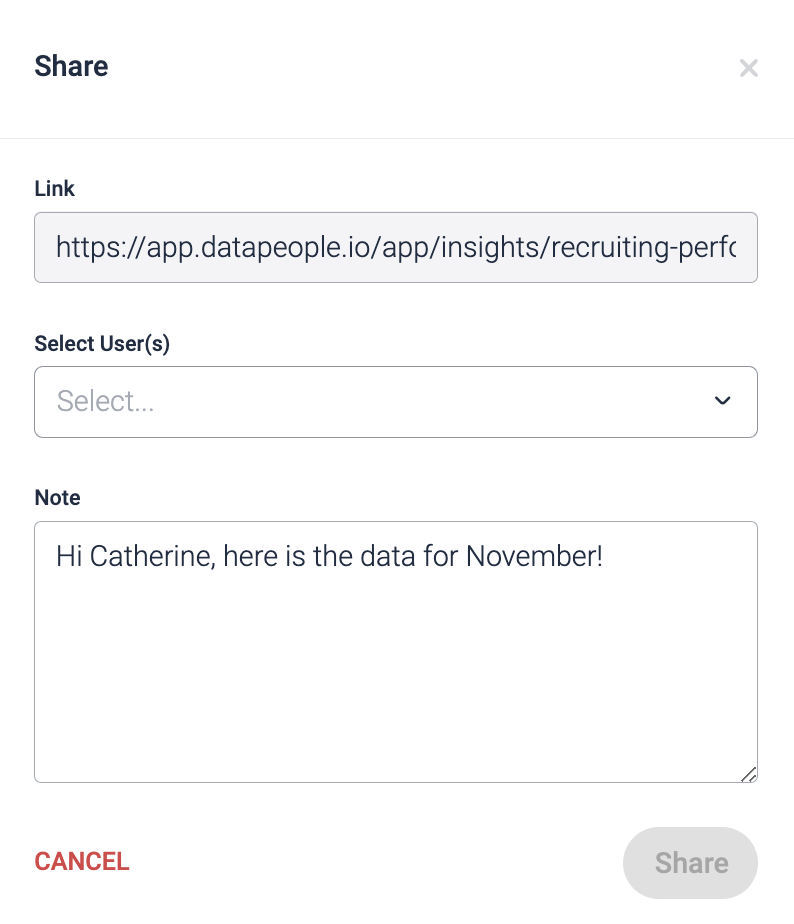
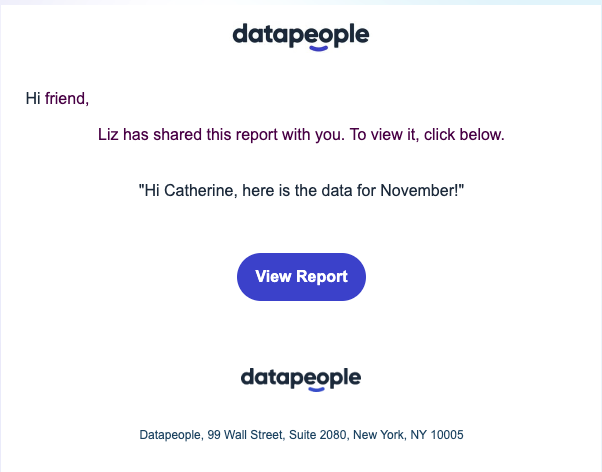
F.A.Q.s
Why are some of my requisitions missing from this report?
Even though we list requisition IDs in this report for convenience, this report focuses on job posts. A single requisition may have multiple job posts (depending on your ATS). Typically, requisitions are open for a longer period than job posts.
The Weekly Report uses the dates of when a job post was published as a filter, while an ATS typically uses the dates of when a job requisition was open as a filter. Therefore, comparing this report to your ATS's requisition reporting will result in some differences.
For example, below are four job posts attached to a single job requisition.
If you were to pull a report from your ATS for Week 2, the ATS may pull data from any job post attached to a requisition that was open during that time period, regardless of which individual job posts were in a published state during that time. Therefore, your ATS may show metrics for Job Posts A - D because Requisition ABC123 was open during that time frame.
If you were too look at the Weekly Report for Week 2, it would only pull data for job posts that were in a published state during the time period. Therefore, only Job Post A and Job Post D would be included in the snapshot.

Why are some of my recruiters/coordinators/sourcers missing from this report?
This is likely due to an issue in how your integration is configured. Please reach out to your Account Representative so that we can troubleshoot with you.
Why does the Weekly Report show a different score than when I click into the job post?
This is because the Weekly Report reflects the latest score of the job post revision from that week. If you update jobs (as many organizations do) after publishing, the next week’s report will show the score of the revision that was published in that week.