Configuring Microsoft Entra for SSO in Datapeople
In order to configure SSO, you will need to be both:
- Datapeople Administrator: You have access to the Datapeople SSO settings page in our app.
- Entra Administrator: You can create an Entra App and can update the SSO configuration page.
1. From the app home page, navigate to Settings.
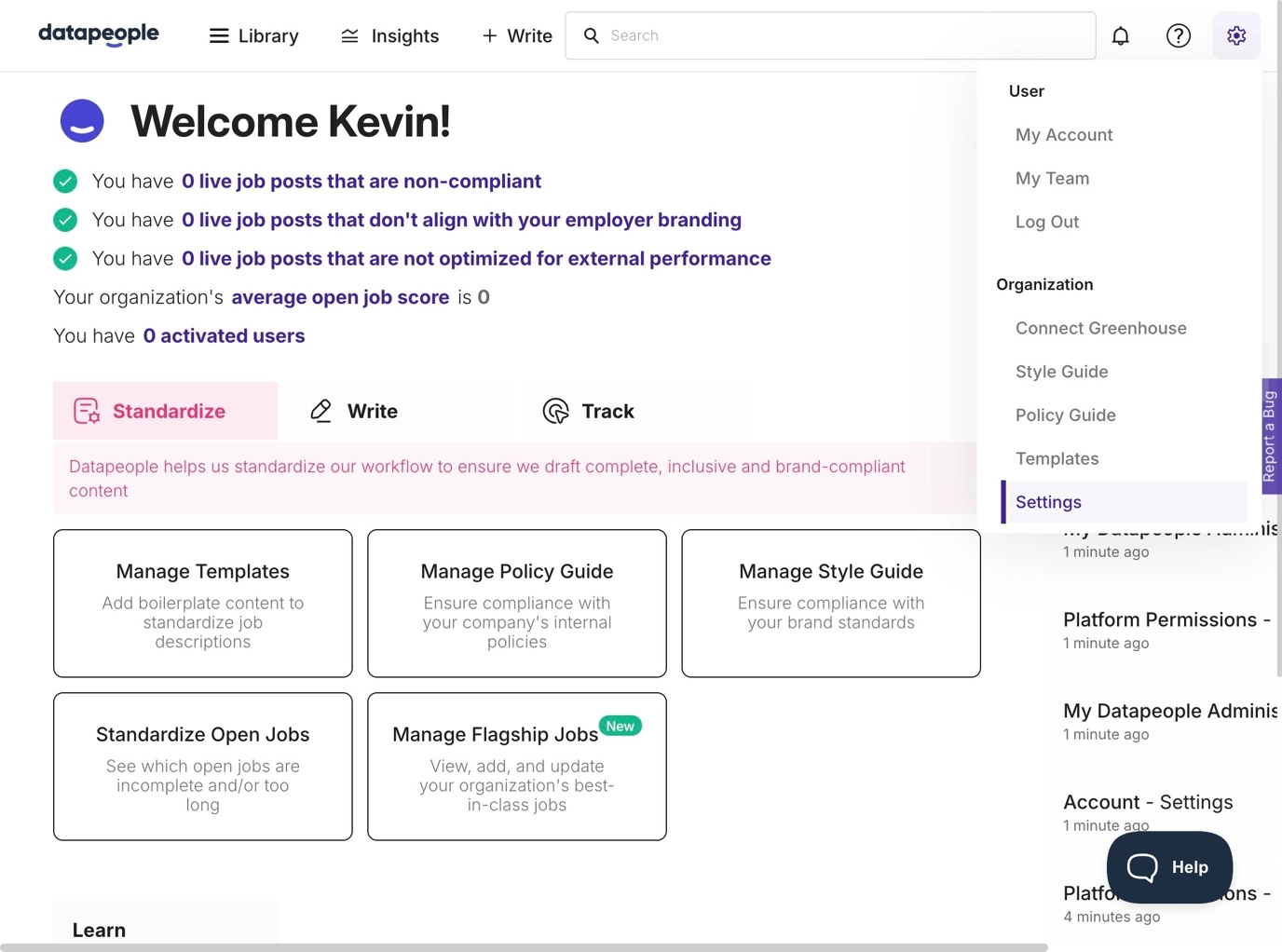
2. Download the Datapeople Metadata file.

Set up Entra App with Datapeople Metadata
3. In another tab, within Microsoft, select the Microsoft Entra ID tile.
Select Add > Enterprise application and then select Create your own application.
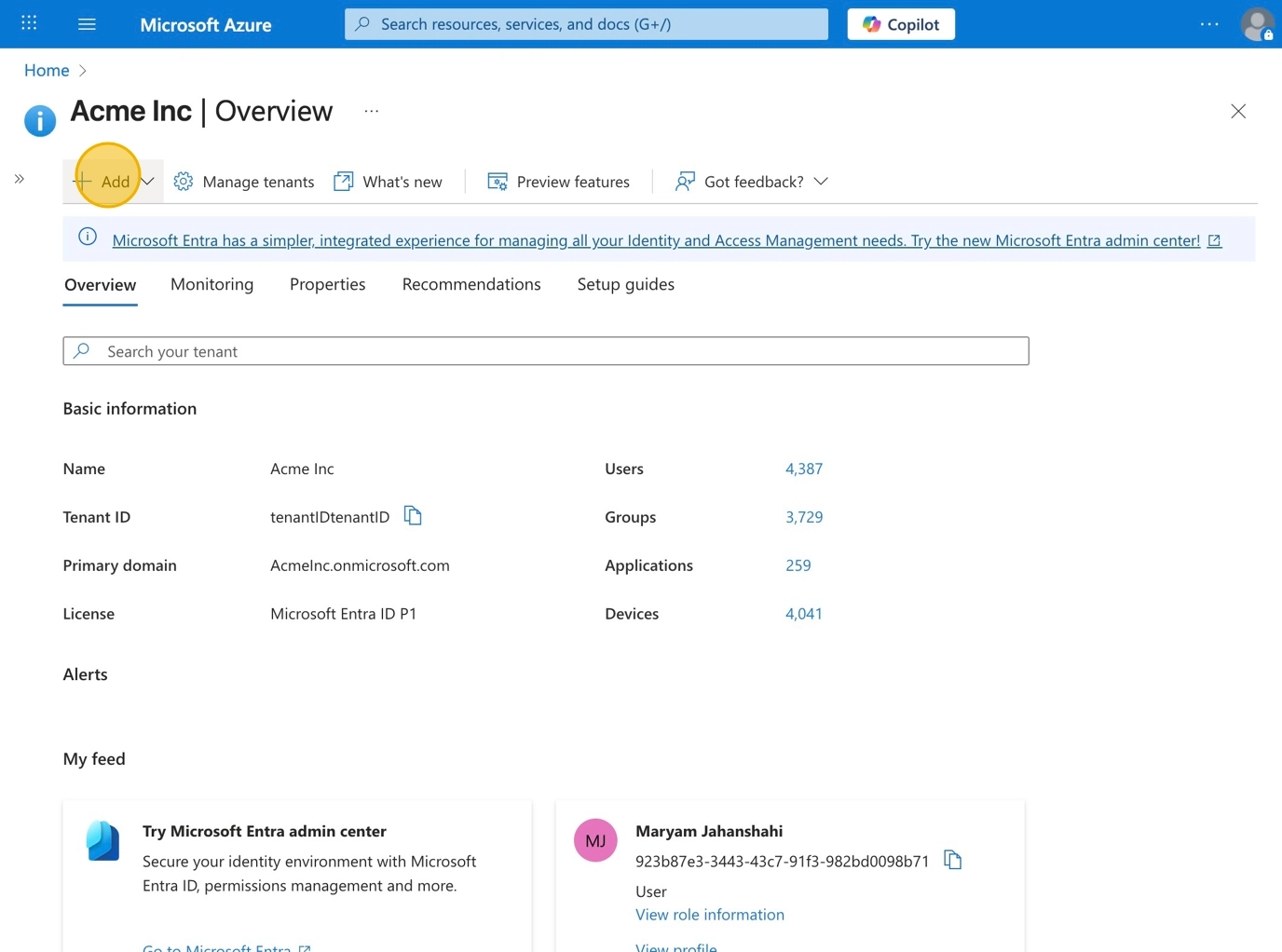
4. This will open a side panel to create your own application. Give it a meaningful name such as Datapeople App - SSO and click Create.
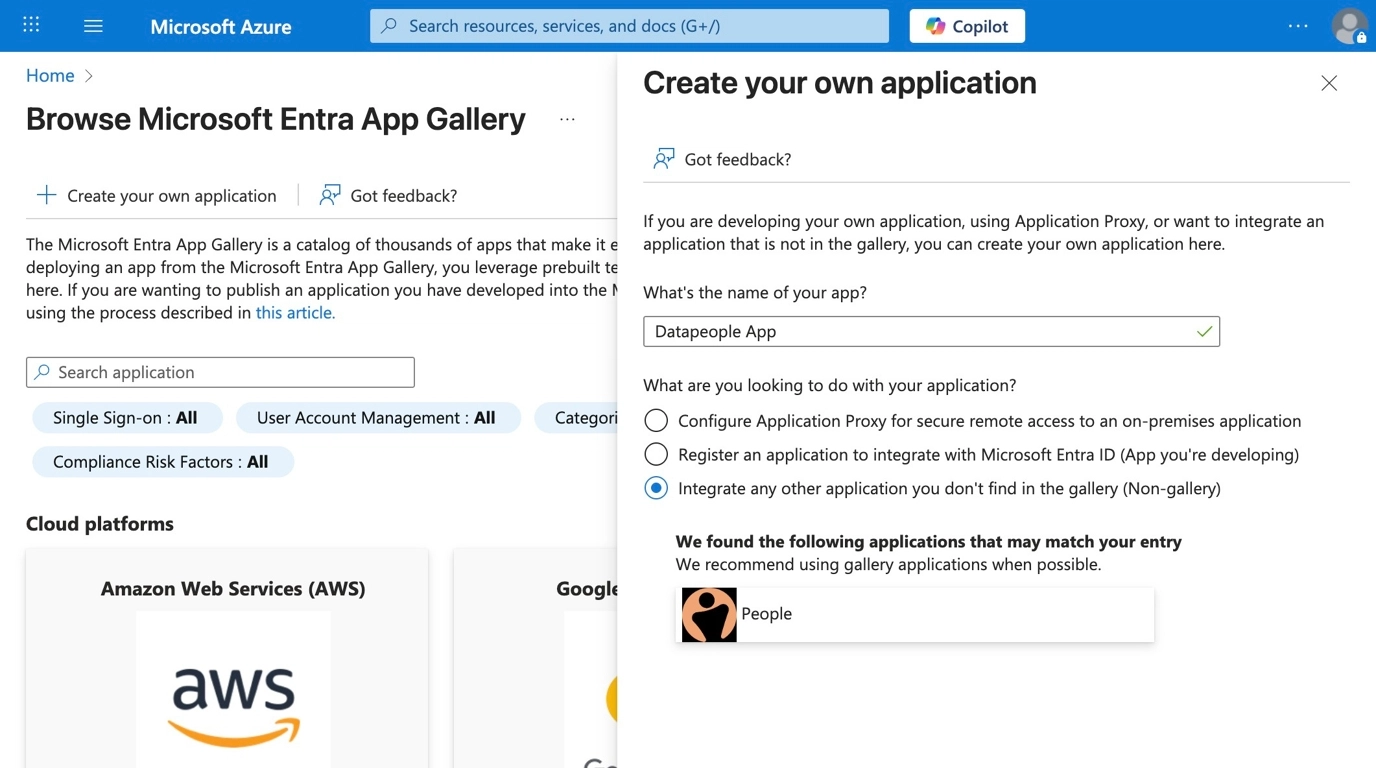
5. Click Set up single sign on.
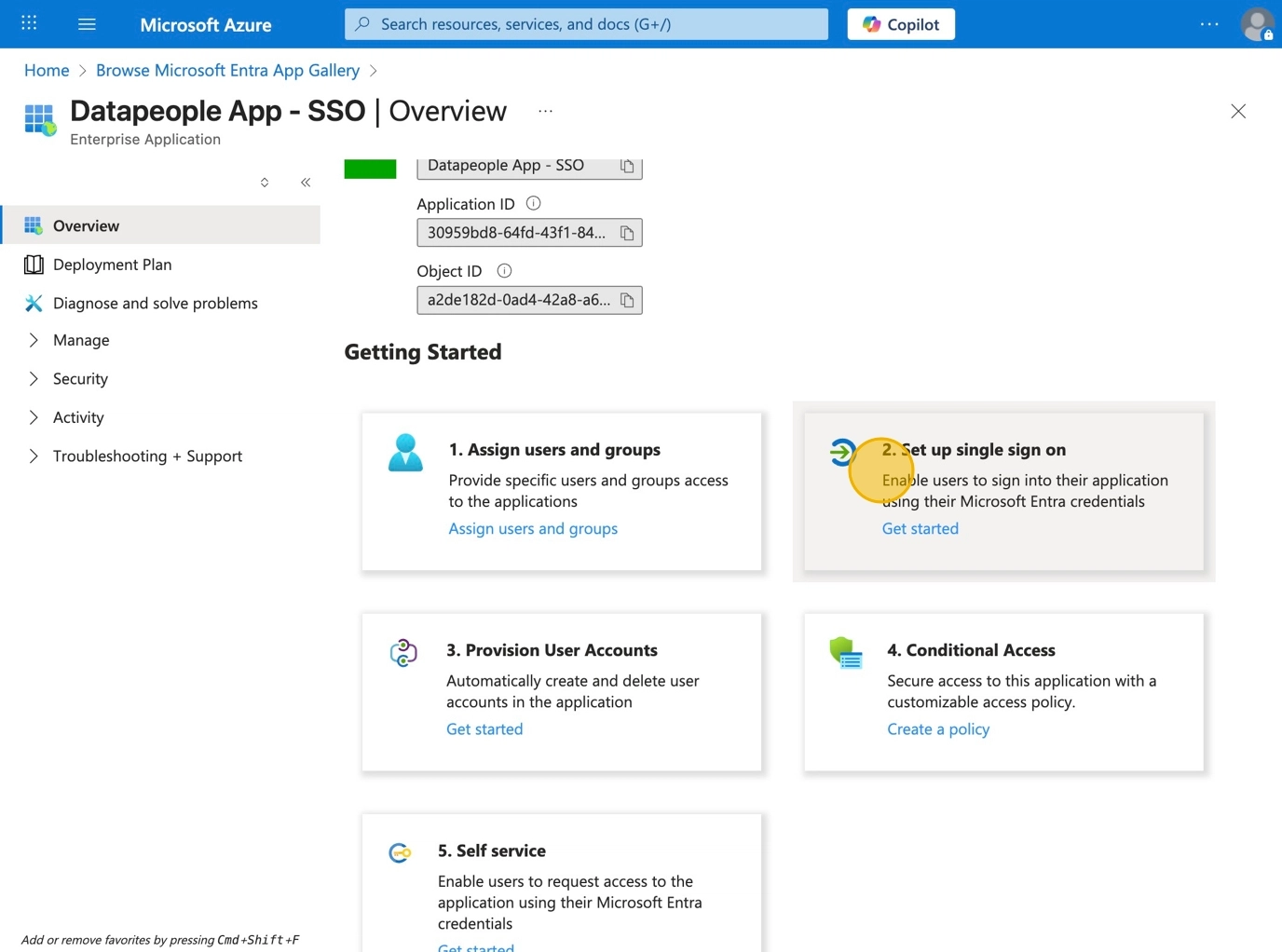
6. On the next page, select SAML as the single sign on method.

7. This will open up the following screen where you can upload the metadata file that you downloaded in step 2. All fields on the screen will automatically be populated with the correct values if you upload the correct file.
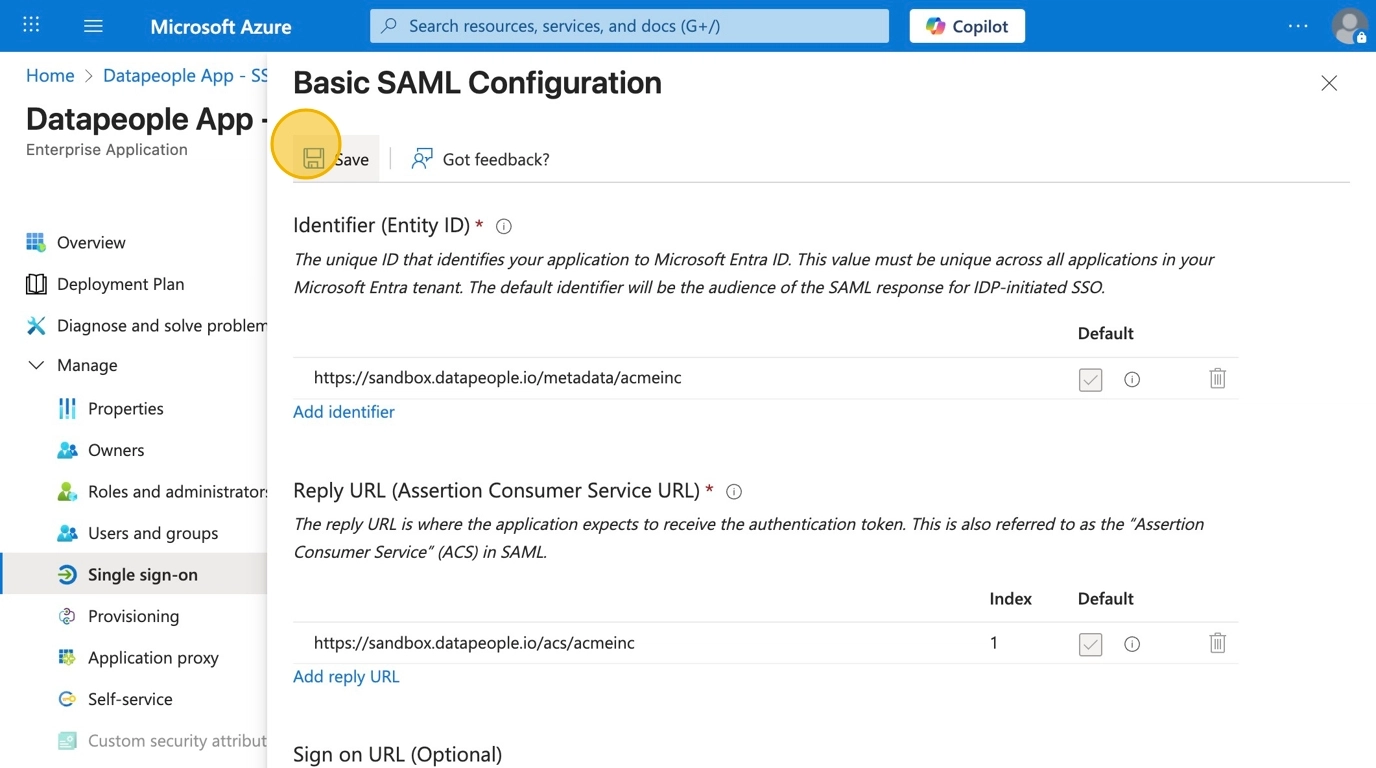
Copy Entra app metadata back to Datapeople
You now need to copy fields back from Entra to Datapeople. Steps 8-13 show these in step-by-step detail.
| Entra Field | Datapeople Field |
|---|---|
| Microsoft Entra Identifier | Entity ID |
| Login URL | SAML Location URL |
| Certificate (Base 64) | Certificate |
8. Copy the Microsoft Entra Identifier field.
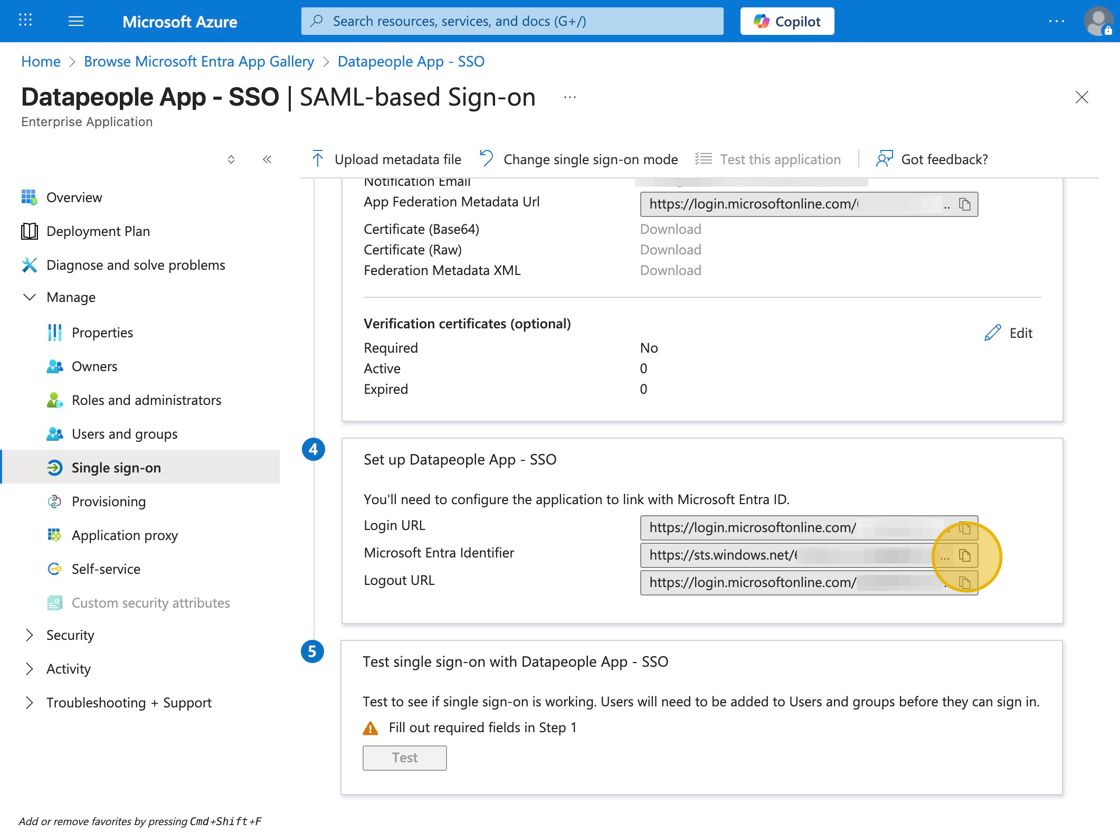
9. Paste it into the Entity ID field in Datapeople.
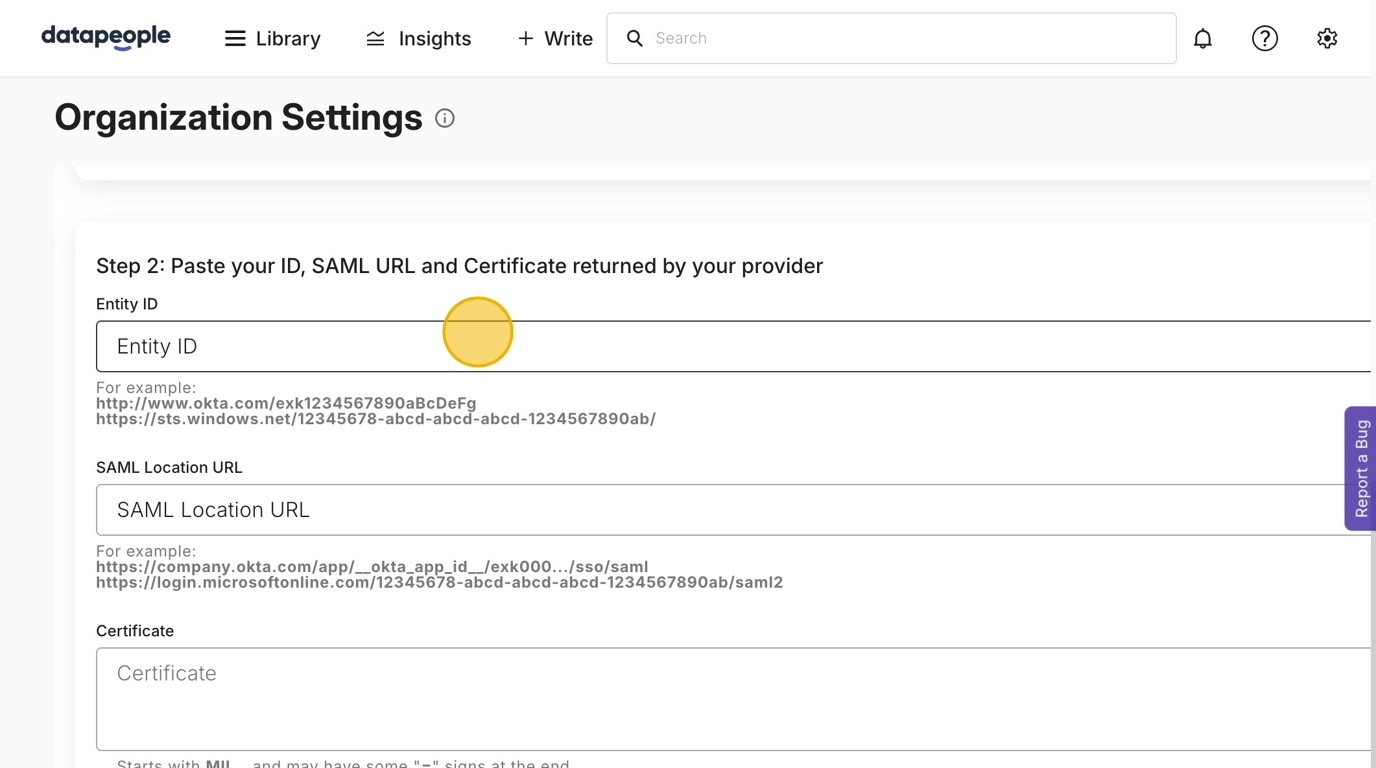
10. Copy the Login URL field.

11. Paste it into the SAML Location URL field in Datapeople.
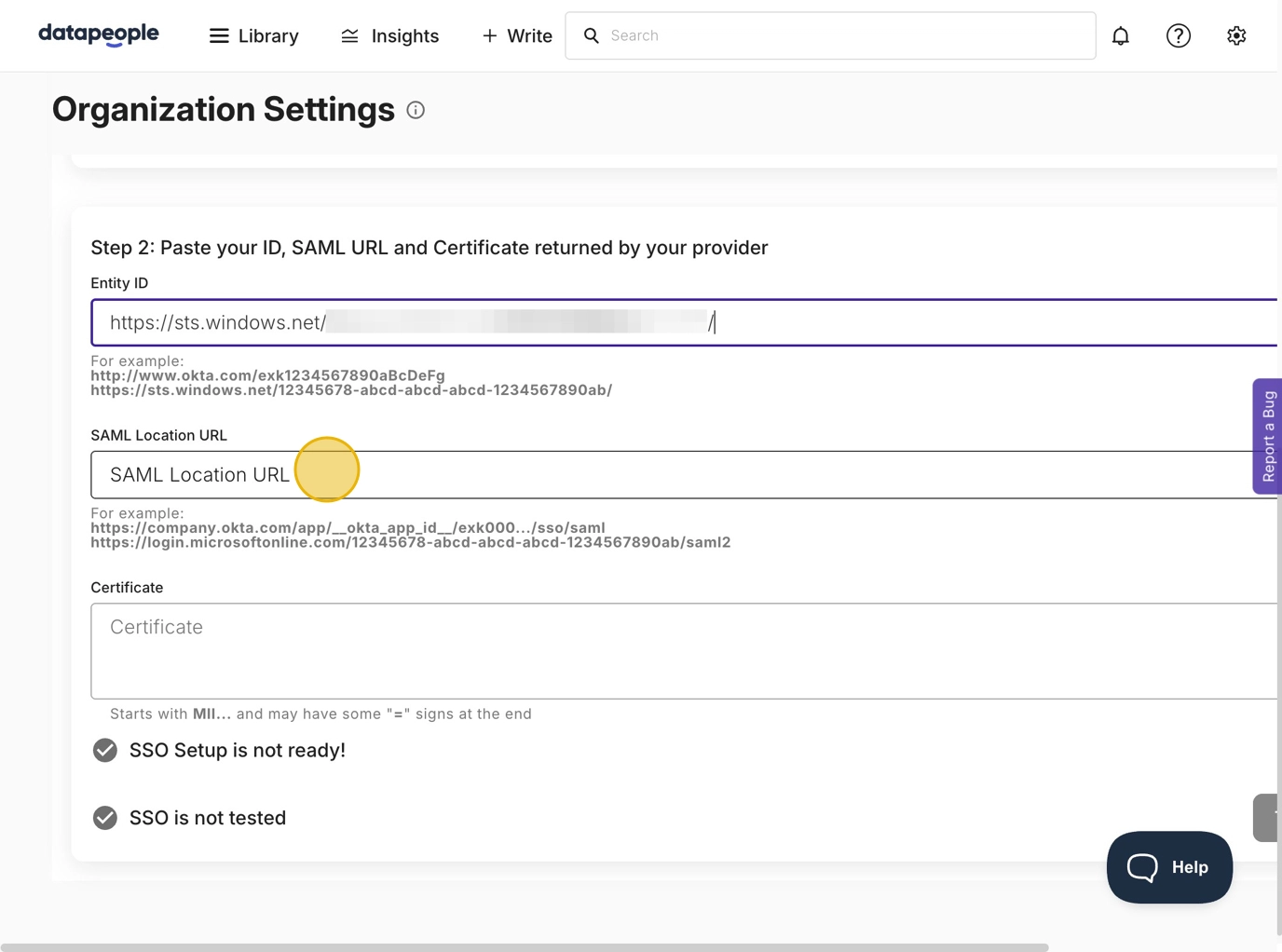
12. Download the Certificate (Base 64).

13. Paste the contents into the Certificate field in Datapeople and click Save Changes.
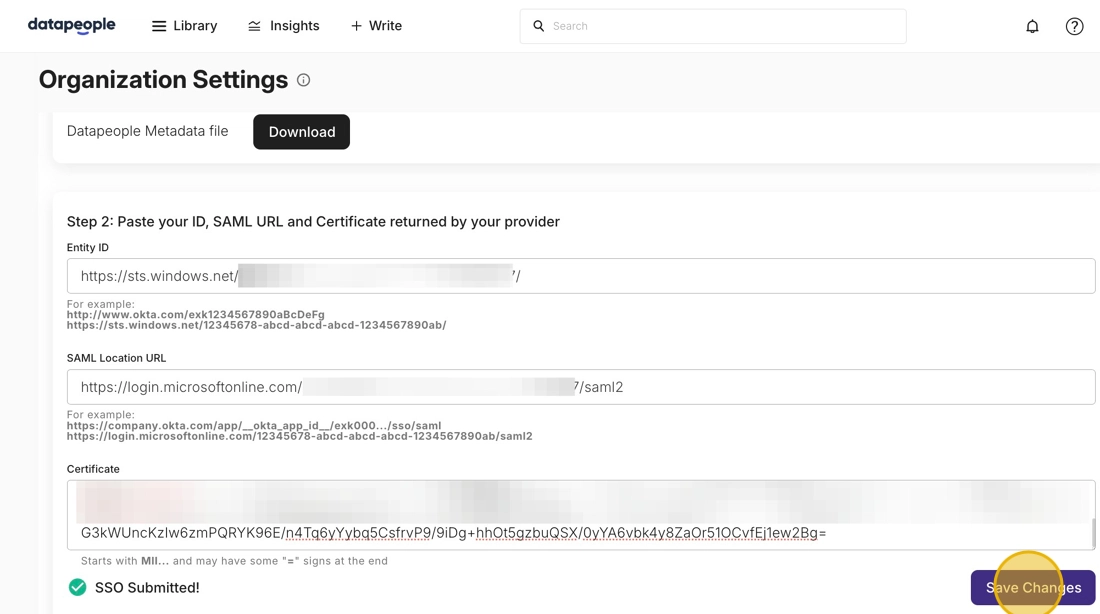
Make sure to only include the certificate contents, not the headers that say "Begin Certificate" and "End Certificate".
Adding User Groups to the Entra App
14. By default, your Entra application will not allow any users to login to Datapeople. You can do two things:
- Change the default setting to allow access to all individuals in your organization (screenshot below). We recommend this if you have are also enabling an integration with your ATS or plan to include Hiring Managers in your workflows.
- Limit access to certain groups of users via SSO user groups. You should use the Assign users and groups flow in Entra.
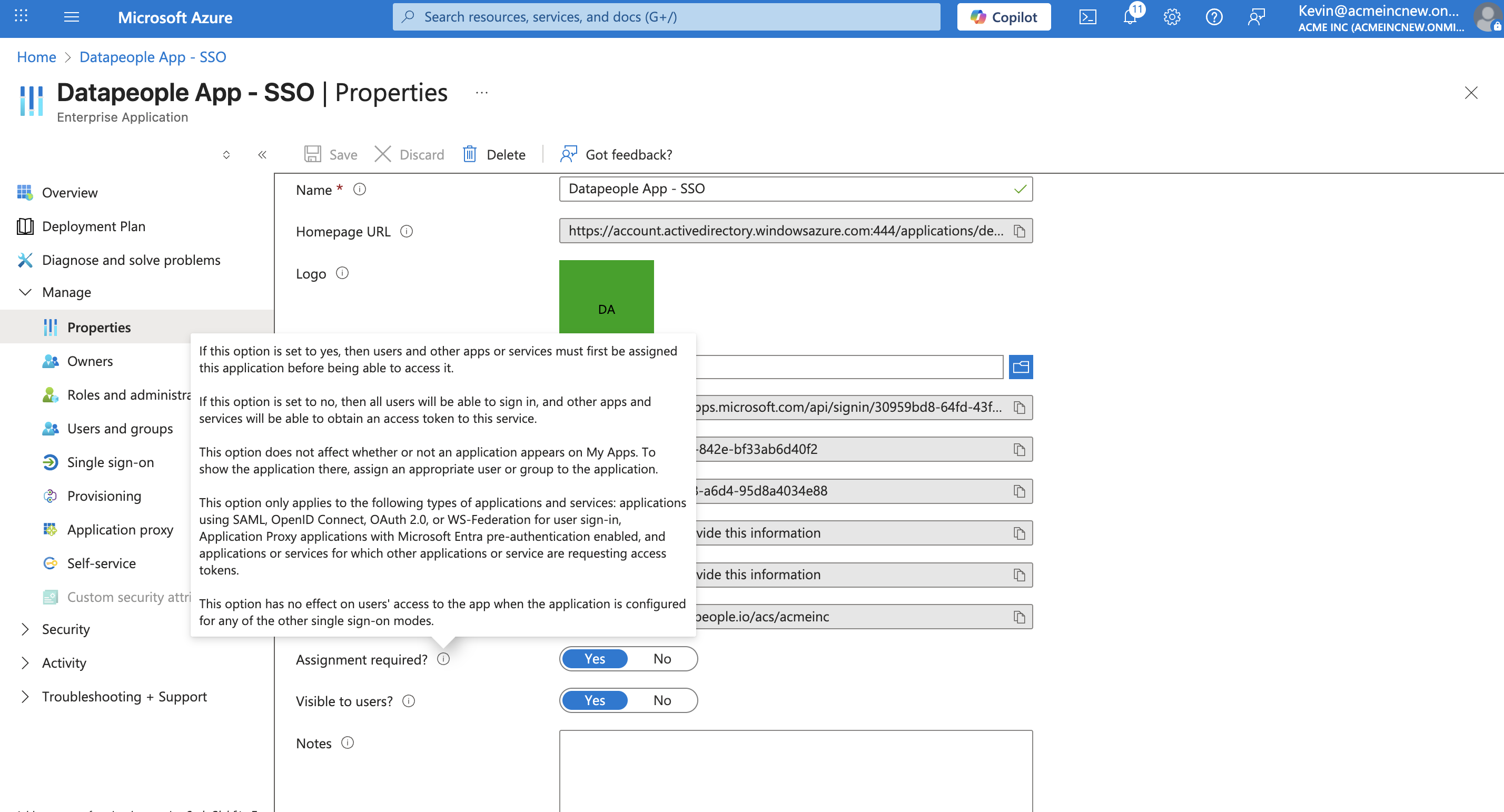
Test Configuration and Make SSO Mandatory
15. After adding the user group and ensuring you are in it, click Test Configuration.

16. You should automatically get redirected to Microsoft SSO authentication page where you need to sign in with your corporate email account.
If you are successful, you will be returned back to the Settings page where the SSO Tested status will be completed.
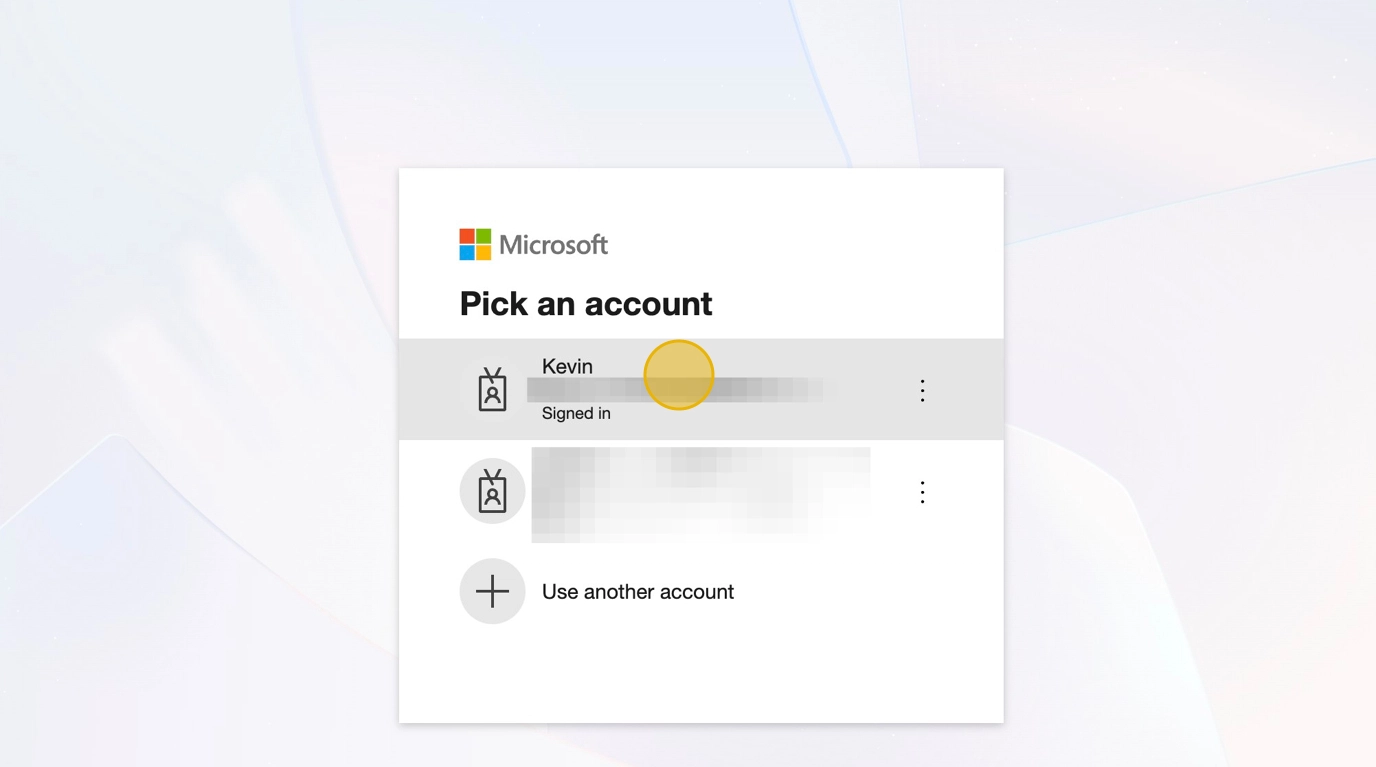
17. Once you successfully test an SSO login using the Test Configuration button, you will see a new option in the Datapeople SSO page that is Enable Mandatory SSO.
Toggle the button to Enabled so that Datapeople will automatically redirect users to your SSO provider to log in if anyone tries to sign in to Datapeople with an email listed on your SSO Setup page (those that are associated with your organization).
