Locking Content in Templates (Lever)
Lock standard content that should appear on all jobs.
(Note: If any of the listed fields are not visible in Datapeople, please see the end of this article for more information.)
Gaining more control of your job posts through standardized, lockable templates is one of the key ways that Datapeople supports its customers. We ensure that the job fields visible in Lever match the fields you see in the Datapeople editor. By matching the format and function of your ATS, you and your team can experience a seamless editing and template-building process that makes using Datapeople intuitive and easy.
How to Lock Fields in Datapeople Templates
Locking fields in Datapeople templates is easy! Here’s how Admin users can lock fields in their Datapeople templates:
Step 1) Go to Settings > Templates.
Step 2) Select ‘New Template’ or click on an existing template.
Step 3) Enter your text in the purple sections (header and footer) at the top and bottom of each applicable* field.
Step 4) You’re done! Text in these sections will appear locked for any users that use this template.
*Note: headers and footers are unavailable for the Description Template, Lists, and Closing Template fields.
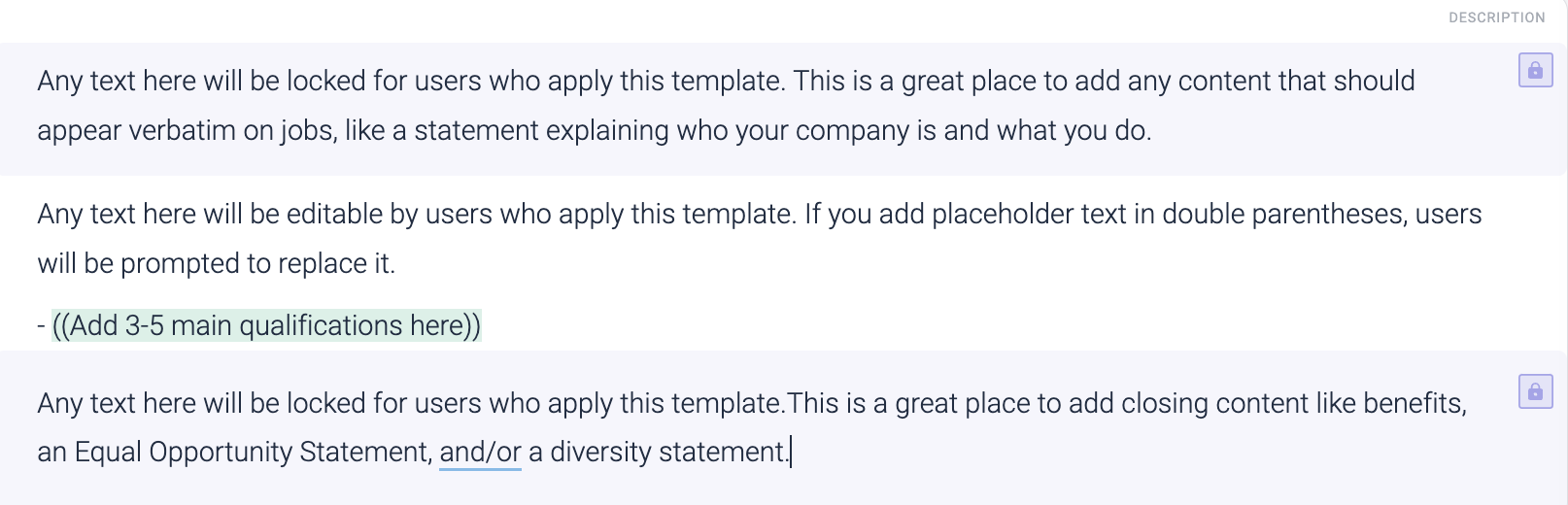
Why don’t I see all of the available Lever fields in Datapeople?
If any of the above Lever fields are not visible in Datapeople’s editor or template section, it’s likely because your Datapeople Admin requested to hide them in your project settings. Hiding fields is typically requested during the Datapeople onboarding stage for one of the following reasons:
- Your talent acquisition team doesn’t want and/or use that field in Lever and has chosen to exclude it from appearing in Datapeople, or
- In Lever, your team inputs standardized language (such as benefits or a diversity statement) to appear on every job post and doesn’t want that field to appear in the Datapeople editor.
If one of these scenarios applies to your Datapeople project settings, you may be missing the fields that have locking functionality and are unable to lock any content within Datapeople. If this is the case and you would like to ensure you can lock content in Datapeople, please reach out to your dedicated Customer Success Manager and/or send us a message in-app using our Datapeople Chatbot located in the bottom right corner of the screen.