Installing Datapeople Anywhere for Edge
This article covers installing Datapeople Anywhere on Microsoft Edge. For information on using Datapeople Anywhere with Google Chrome, click here.
Enable Edge to accept Chrome store extensions
A. Go to edge://extensions
B. Ensure that Allow extension from other stores is toggled on.

C. Click Allow on the confirmation modal.

Install Datapeople Anywhere
To install Datapeople Anywhere, follow the steps below:

A. In Datapeople, go to the Settings menu (represented by the gear icon) in the right upper right corner. Click on Datapeople Anywhere in the menu
If you do not see this option, your account does not include access to Datapeople Anywhere.
If you believe you should have access, please reach out to our support team.
B. In the Chrome web store, there will be a banner that says Datapeople Anywhere works on Microsoft Edge. Click the Get extension button to install.

C. When prompted, accept permissions by clicking Add Extension
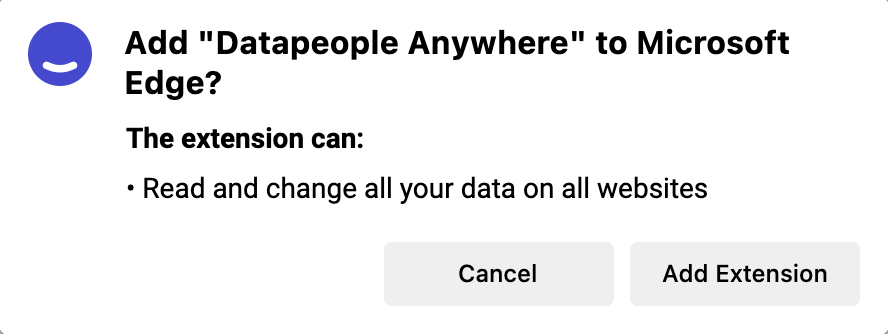
Set up Datapeople Anywhere
Pin Datapeople Anywhere for easy access
Pinning the extension enables Datapeople Anywhere to be easily accessible in your extension menu.

To pin Datapeople Anywhere:
- Open Edge's extension manager menu (the jigsaw piece icon)
- Click the thumbtack icon next to the Datapeople Anywhere listing
- Click the logo to access Datapeople Anywhere
Log in to Datapeople Anywhere
If you are not logged in, the side panel will show the follow page:
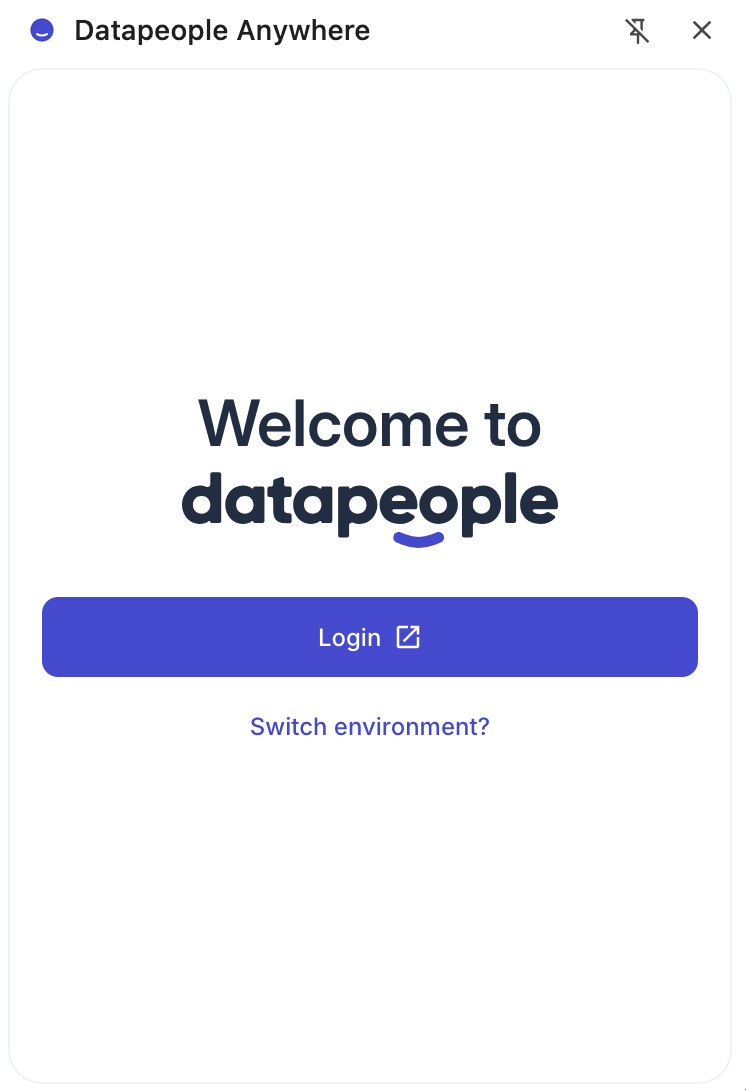
Clicking login will open up a new window for authentication.
Note: You must be logged in to Datapeople for Datapeople Anywhere to work. If Datapeople Anywhere is not working as expected, try these steps first.
Here are all the ATSs that Datapeople Anywhere currently supports:
- GR8 People
- Greenhouse
- iCIMS
- Lever
- SmartRecruiters
- SuccessFactors
- Taleo
- Taleo Enterprise
- Workday
If you'd like the widget to show up in other places where you work, we'd love to hear from you!