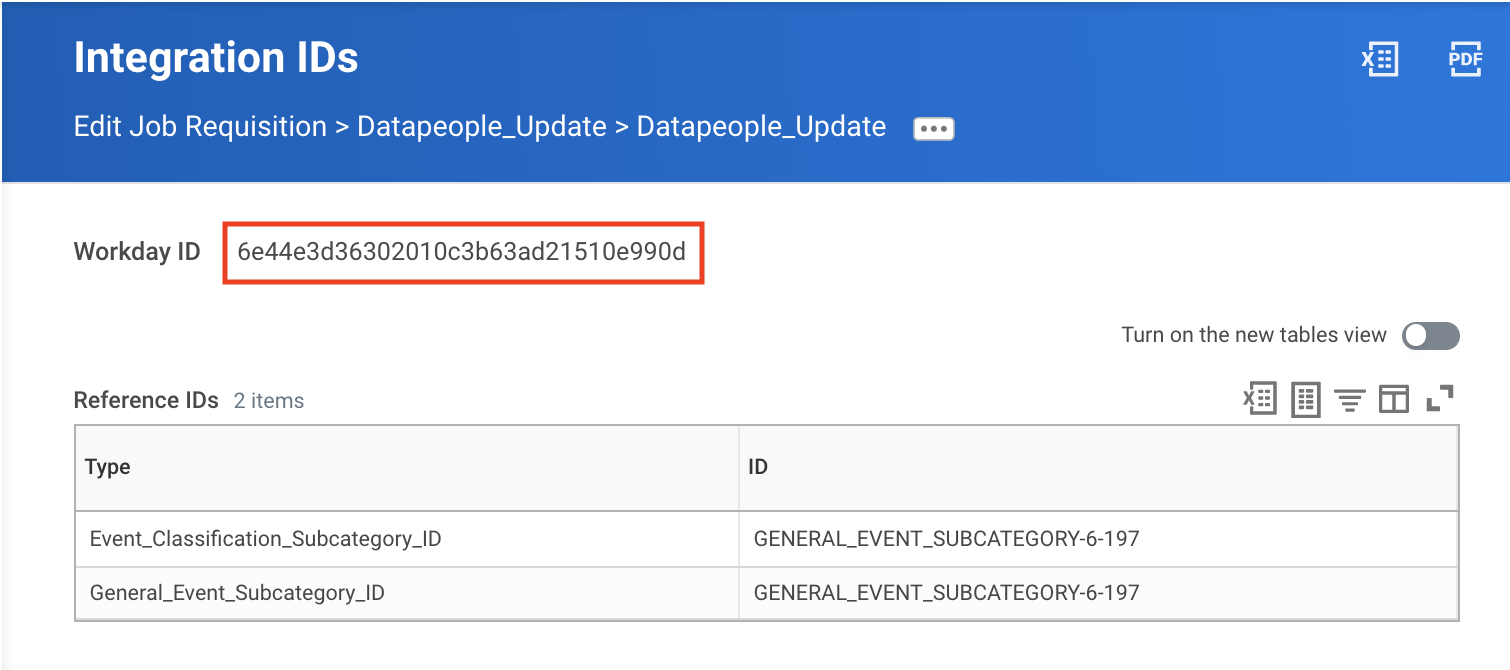How do I create a Custom Edit Reason in Workday?
This is an important step in setting up your Datapeople Workday integration.
1) Log in to Workday.
2) In the search bar, enter "Maintain Event Categories and Reasons" and click on the task link.

3) On the resulting screen, in the “Event” box, select “Edit Job Requisition” and click "OK."
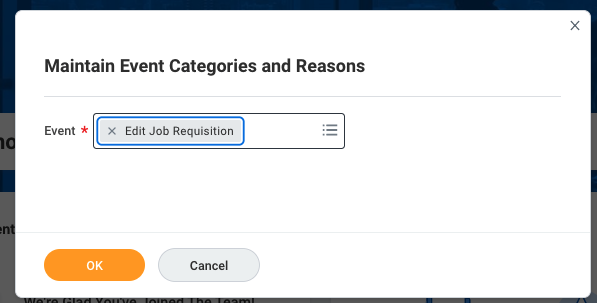
4) On the following screen, you can add new reasons. Click the "+" in the top left corner of the Event table, and name both the Category and the Reason “Datapeople_Update”.

5) Click “OK” at the bottom of the Events table to save your changes.
6) Next to your newly created reason, click the ellipsis → Integration IDs →View IDs.
Note: be sure you are clicking the ellipsis next to the Reason--see the image below. It will appear under the column header "General Event Subcategory."
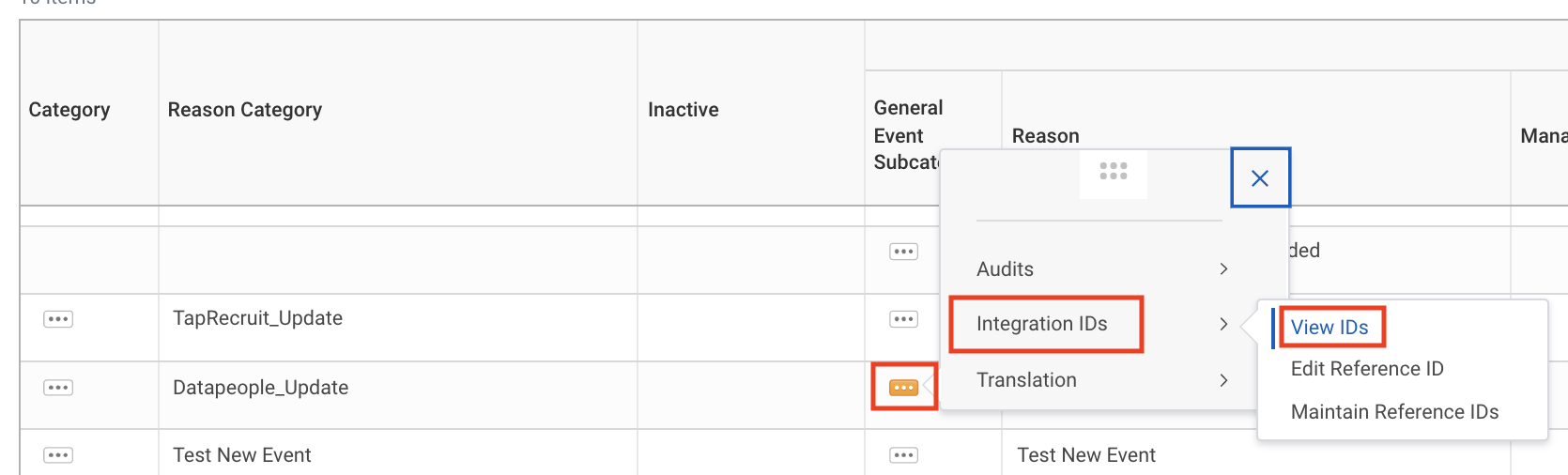
7) You will see the Workday ID at the top of the page, which you can provide to your Technical Account Manager during setup.