Set Up SSO Integration with Okta for the Datapeople Platform
1. Navigate to https://app.datapeople.io/app/settings/organization-settings/sso-setup and click Start SSO setup.
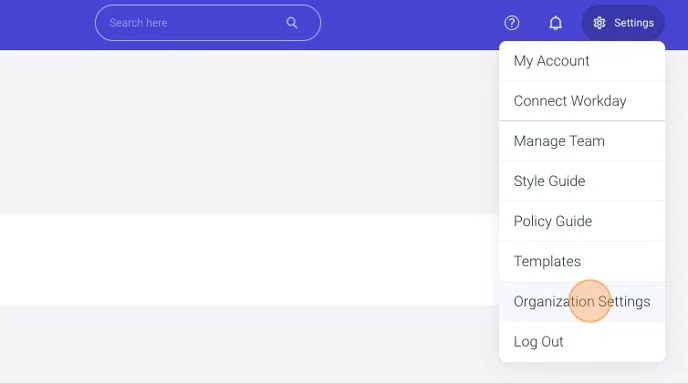
2. In a second tab, log in to Okta.
In the left hand menu, navigate to Applications > Create App Integration
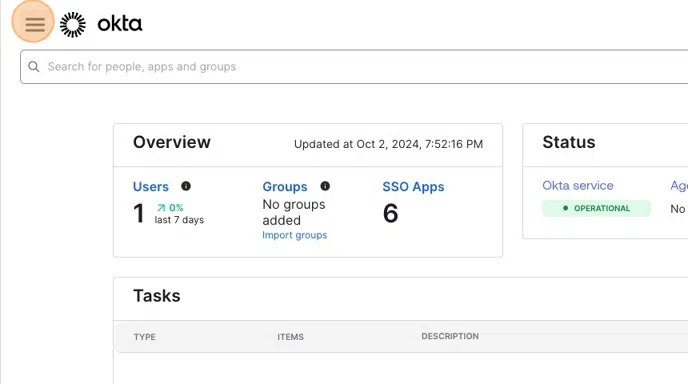
3. Select SAML 2.0. Give your app the name Datapeople Platform.
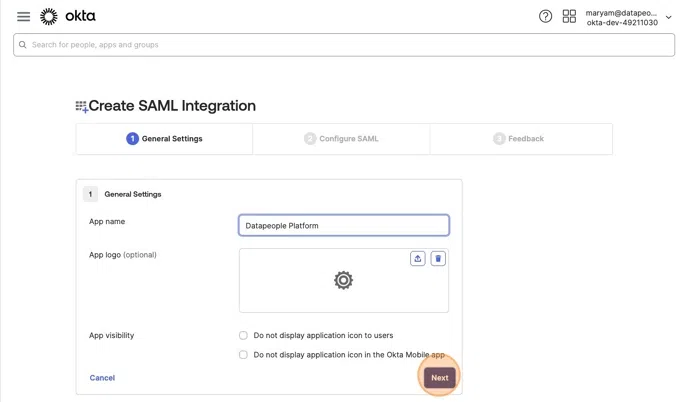
Tip: In these next few steps, you'll be navigating back and forth between the Datapeople and Okta tabs
4. Copy the ACS URL from the Datapeople SSO Settings page into the Single Sign-on URL in the Okta page.
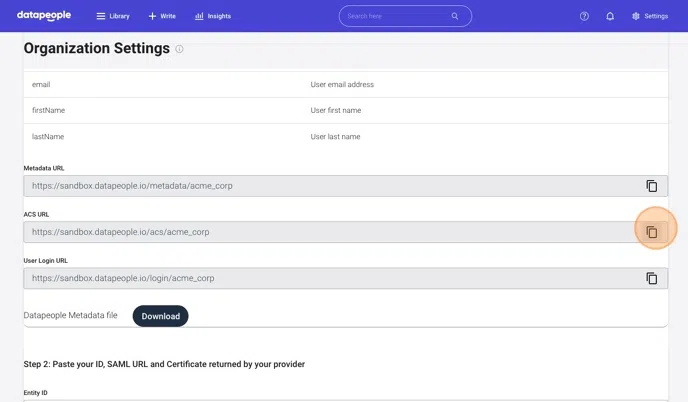
5. Copy the Metadata URL from the Datapeople SSO Settings page into the Audience URLI (SP Entity ID) in the Okta page.
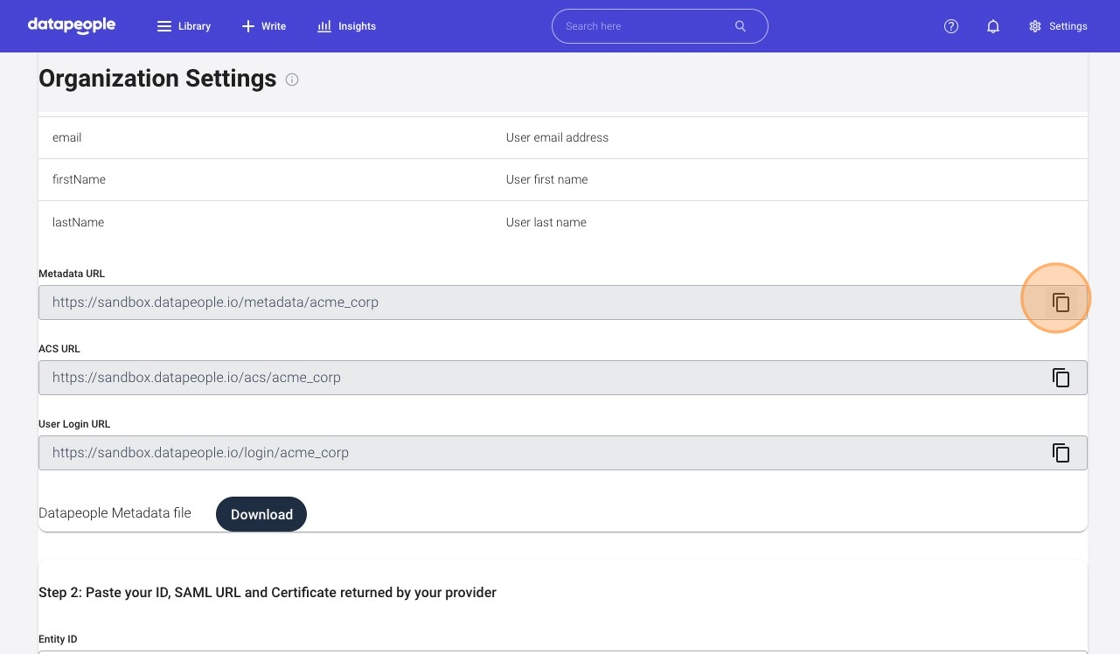
6. In the Okta tab, scroll down and update Attribute Statements.
- Type email in the Name field.
- Select user.email from the Value dropdown.
- Click the Add another button.
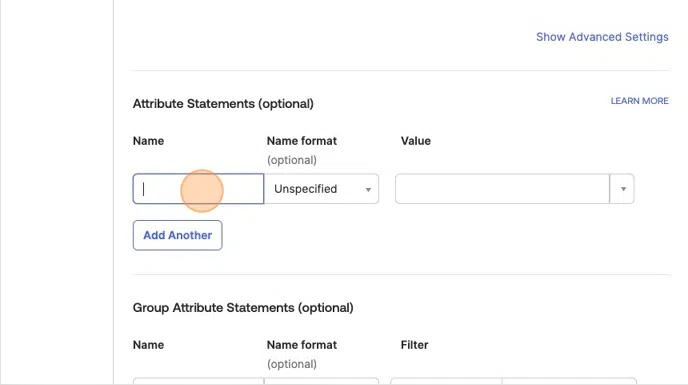
7. Type firstName in the Name field.
- Select Basic from the Name format dropdown.
- Select user.firstName from the Value dropdown.
- Click the Add another button.
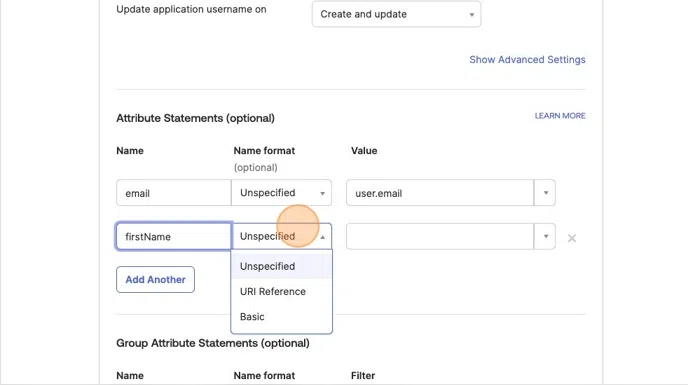
8. Type lastName in the Name field.
- Select Basic from the Name format dropdown.
- Select user.lastName from the Value dropdown.
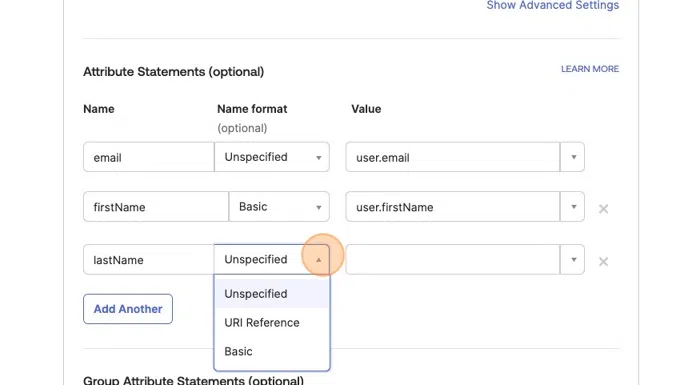
Make sure to enable any necessary security / user groups to share access with Datapeople with the correct internal teams/users.
9. Scroll to the end of the page and click Next and then on the following page, click Finish.
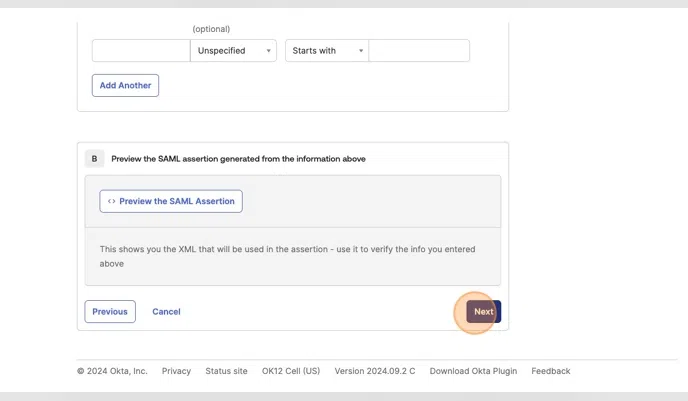
10. In the Okta tab, click View SAML setup instructions.
This will open a new tab that the data you need to share with Datapeople.
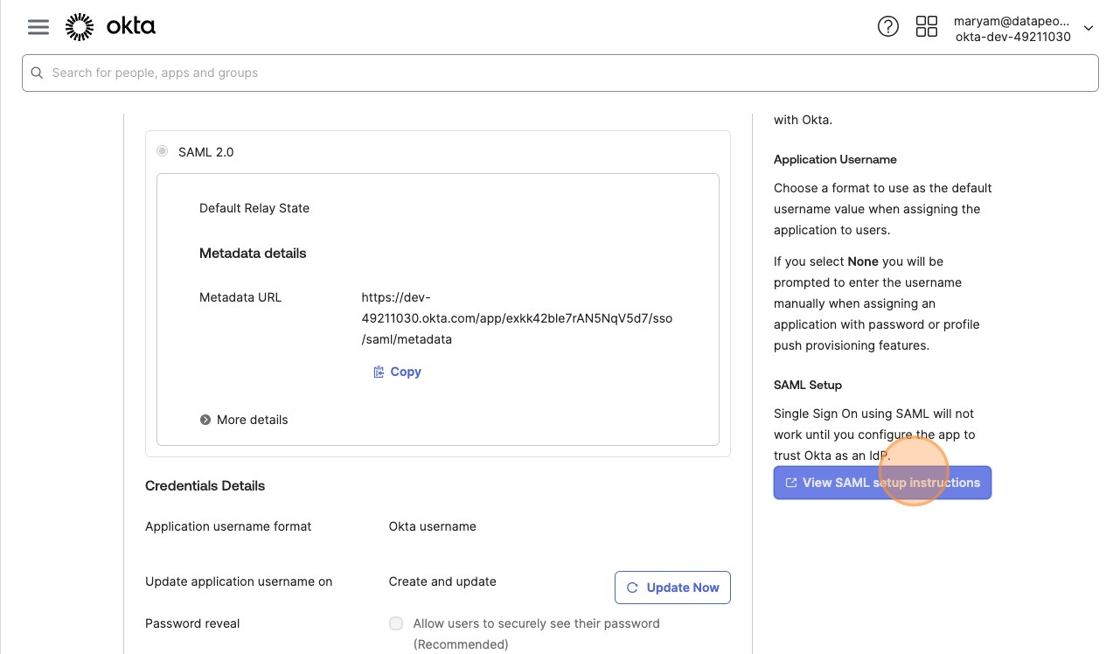
11. Copy the Identity Provider Single Sign-On URL from Okta's SAML setup instructions page to the SAML Location URL field in the Datapeople SSO form.
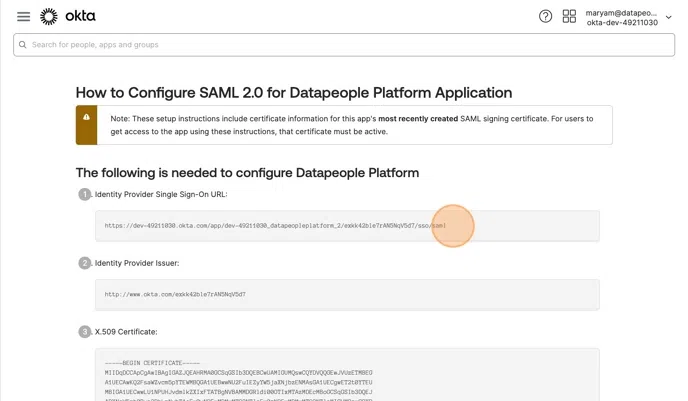
12. Copy the Identity Provider Issuer from Okta's SAML setup instructions page to the Entity ID field in the Datapeople SSO form.
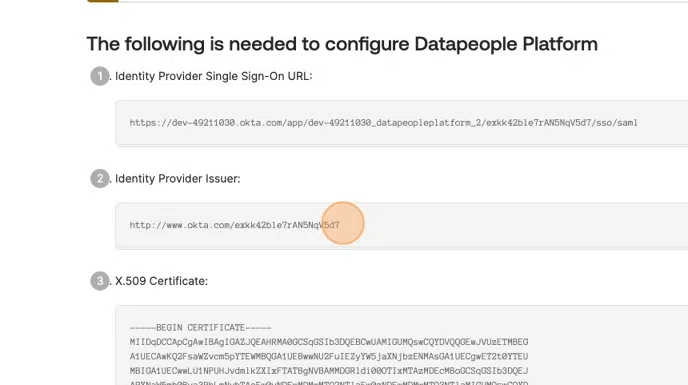
13. Copy the Identity Provider Single Sign-On URL from Okta's SAML setup instructions page to the SAML Location URL field in the Datapeople SSO form.
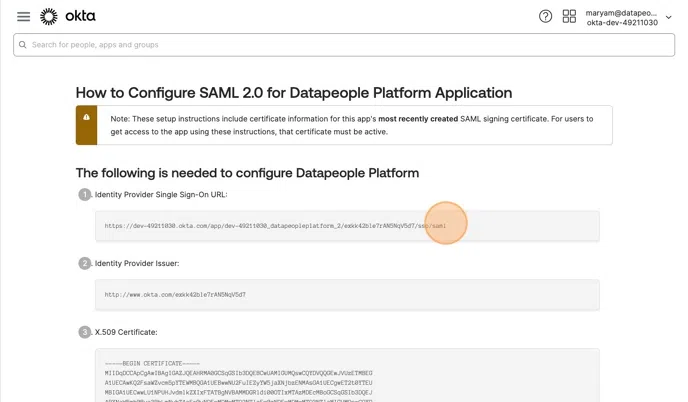
14. Copy the X.509 Certificate from the Okta's SAML setup instructions page into the Certificate field in the Datapeople SSO form.
Make sure to only include the certificate contents, not the headers that say "Begin Certificate" and "End Certificate".
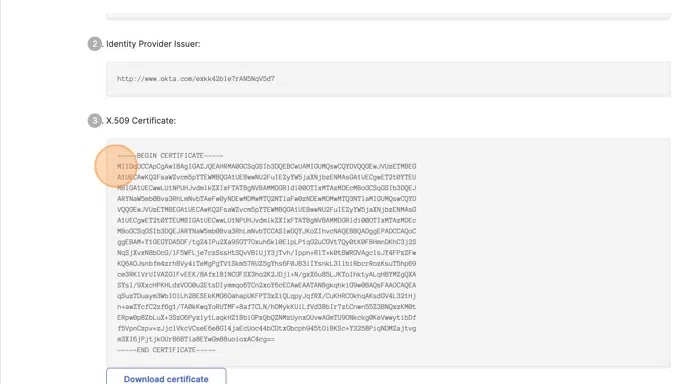
15. Click Submit and then Test Configuration. This will redirect you to authenticate with your SSO provider to confirm the connection is working. This button will not appear until you submit your IdP Metadata details.
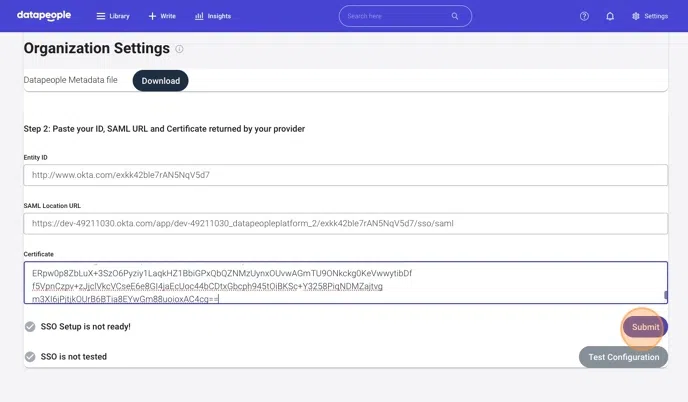
Tip: If this is successful, your team may now use your SSO provider to log in to Datapeople. However, there is one more important step!
16. Once you successfully test an SSO login using the Test Configuration button, you will see a new option in the Datapeople SSO page that is Enable Mandatory SSO.
Toggle the button to "Enabled" so that Datapeople will automatically redirect users to your SSO provider to log in if anyone tries to sign in to Datapeople with an email listed on your SSO Setup page (those that are associated with your organization).