User Settings
User Roles
User roles can be viewed in the My Team page. User roles do not determine Datapeople permissions/access for users. Learn more about managing user permissions/access here.

Job Roles
These only exist for ATS-integrated projects and reflect the role that a user plays on different job requisitions. Job roles reflect ATS permissions and have the following options:
- Recruiter
- Hiring Manager
- Sourcer (optional)
- Recruiting Coordinator (optional)
- Executive (optional)
Job Roles cannot be updated directly in Datapeople and can only be updated in your ATS.
Personas
There's a wide variety of different people that use Datapeople. Personas are a new field to capture these distinct use-cases. These typically are associated with job titles and include:
- Recruiter
- Sourcer
- Recruiting Coordinator
- Recruiting Operations
- Recruiting Leadership
- Employer Brand
- HR Business Partner
- HR Leadership
- HR and Recruiting Systems
- Diversity, Equity, Inclusion and Belonging
- Compensation
Personas are captured when a user first signs up for Datepeople, but they can be changed on the My Team page.
We have two goals for personas:
- Giving every project detailed reporting based on how different personas used the platform.
- Giving users a tailored experience with prioritization of core actions based on your persona.
Onboarding Users
Datapeople Admins can send two types of onboarding emails to users in the Datapeople Action column on the My Team page:
- General onboarding email to invite them to the Datapeople Platform.
- For integrated customers, an "Onboard to Datapeople" button will be available.
- NOTE: For integrated customers, new users will automatically populate on the Teams page when they are added as a user in your ATS. They make take 15-30 minutes to populate on the Teams page after being added in your ATS.
- For integrated customers, an "Onboard to Datapeople" button will be available.
- For non-integrated customers, an "Invite User" button will be at the top left of the page.
- Specific invitation to remind them to install Datapeople Anywhere.
- NOTE: You will only see the Invite to Datapeople Anywhere button if you have the Datapeople Anywhere capability enabled globally for jobs.
NOTE: All new users will default to "Editor" permissons. To give a new user Admin access, please see the Datapeople Permissions section.
Offboarding/Disabling Users
Datapeople Admins can also revoke a user's access to Datapeople.
NOTE: Once a user has been disabled in Datapeople, they cannot be re-activated. Please contact support@datapeople.io if a user has been incorrectly disabled.
- For integrated customers, when a user becomes inactive in your ATS, they will automatically become Disabled in Datapeople, and will be listed as such in the Datapeople Permissions column on the My Team page.

- For non-integrated accounts, Datapeople Admins will need to manually remove a user's access to Datapeople by using the Remove User option from the triple-dot menu in the user table.
Datapeople Permissions
Datapeople has two levels of permissions: Admin and Editor
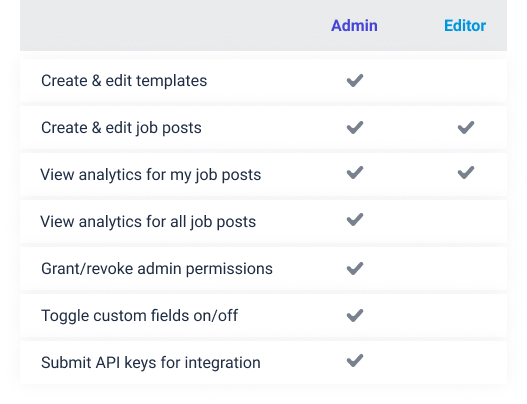
Datapeople Admins have permissions to change organization settings including defining templates, setting organization settings and updating single sign on settings. Admins also can view all non-private jobs.
- For iCIMS and SmartRecruiters integrated accounts, admin permissions are inherited from ATS permissions.
- For all other integrated accounts as well as non-integrated accounts, admin permissions are set during onboarding and can be easily shared through the user interface on the My Team page.