How do I invite a collaborator to a job?
Inviting additional editors is easy!
How to invite a collaborator to a job:
To share the job with a collaborator, click “Share +” --> "Share with Someone":
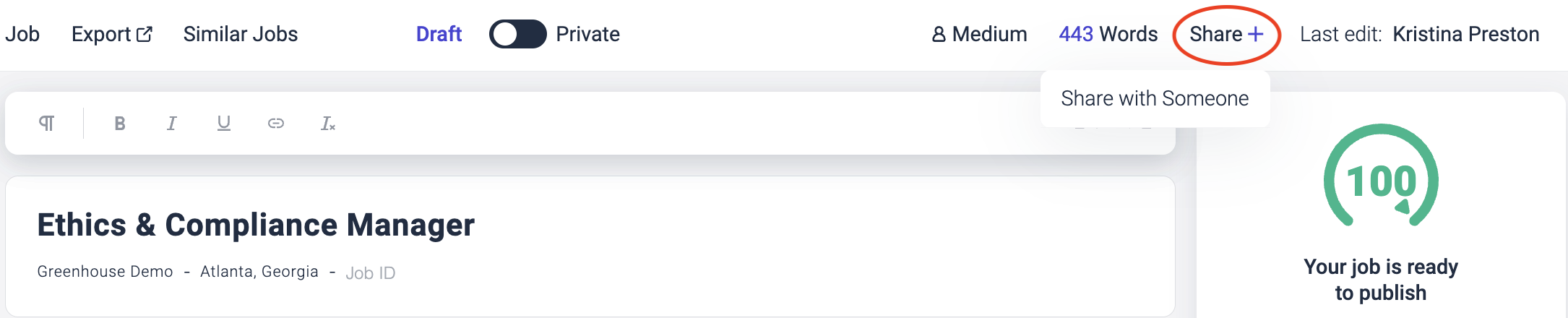
- Fill out the name and email address fields, then click "Create Link."
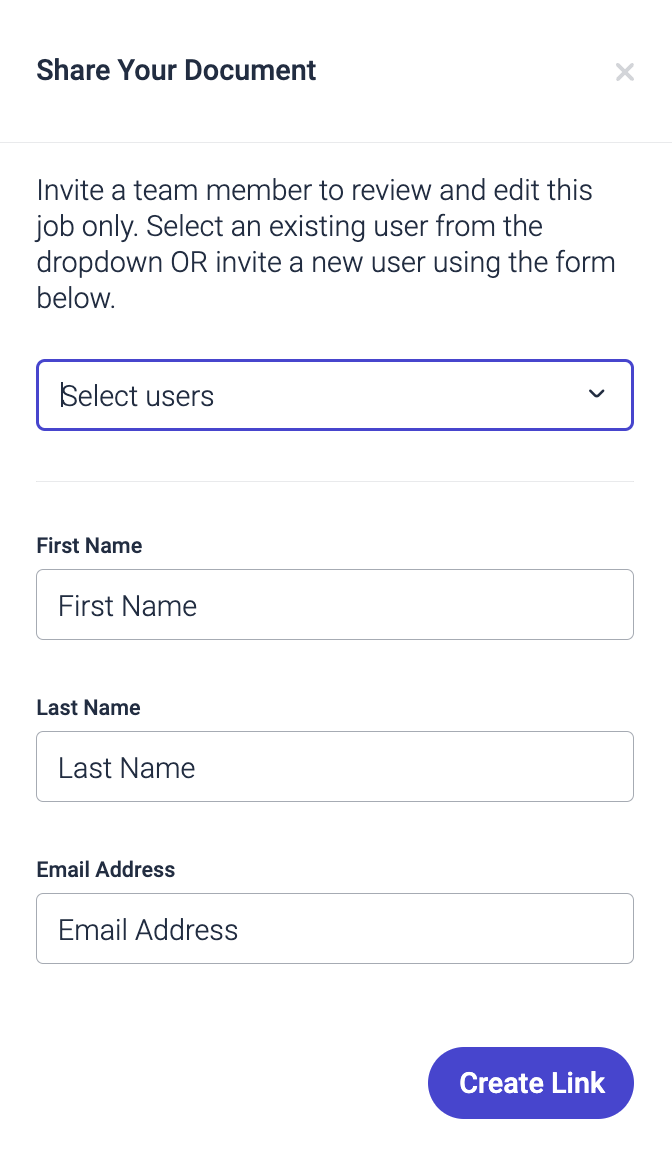
3. Next, you can choose to copy the link and send it to your collaborator directly or click "Send Email" to have Datapeople send them an email with the share link you just created:
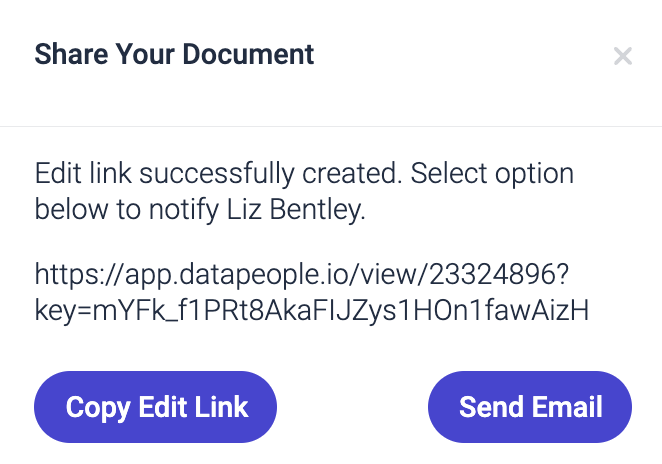
With this link, your collaborator will not need to log into Datapeople or sign up. They will be able to access this job directly, see guidance, and make edits.
You may also see names listed above "Share with Someone":
These names represent people who already have access to this job for one of two reasons:
- They have previously been invited to edit this job, or
If you are in an ATS-Integrated account, these users already have access to the job based on its hiring team in your ATS.
a) If their name appears next to a gray Datapeople logo, they have not yet logged into Datapeople. You can click "Invite to Datapeople" to trigger an invitation email.
b) If their name appears next to a purple Datapeople logo, they are an active user, and you can click "Request Edits" or "Notify Complete." Selecting "Request Edits" will generate an email requesting their input on this job post, and selecting "Notify Complete" will generate an email notifying them you have finished your edits on this job post. Both emails will contain a direct link to the job post.
